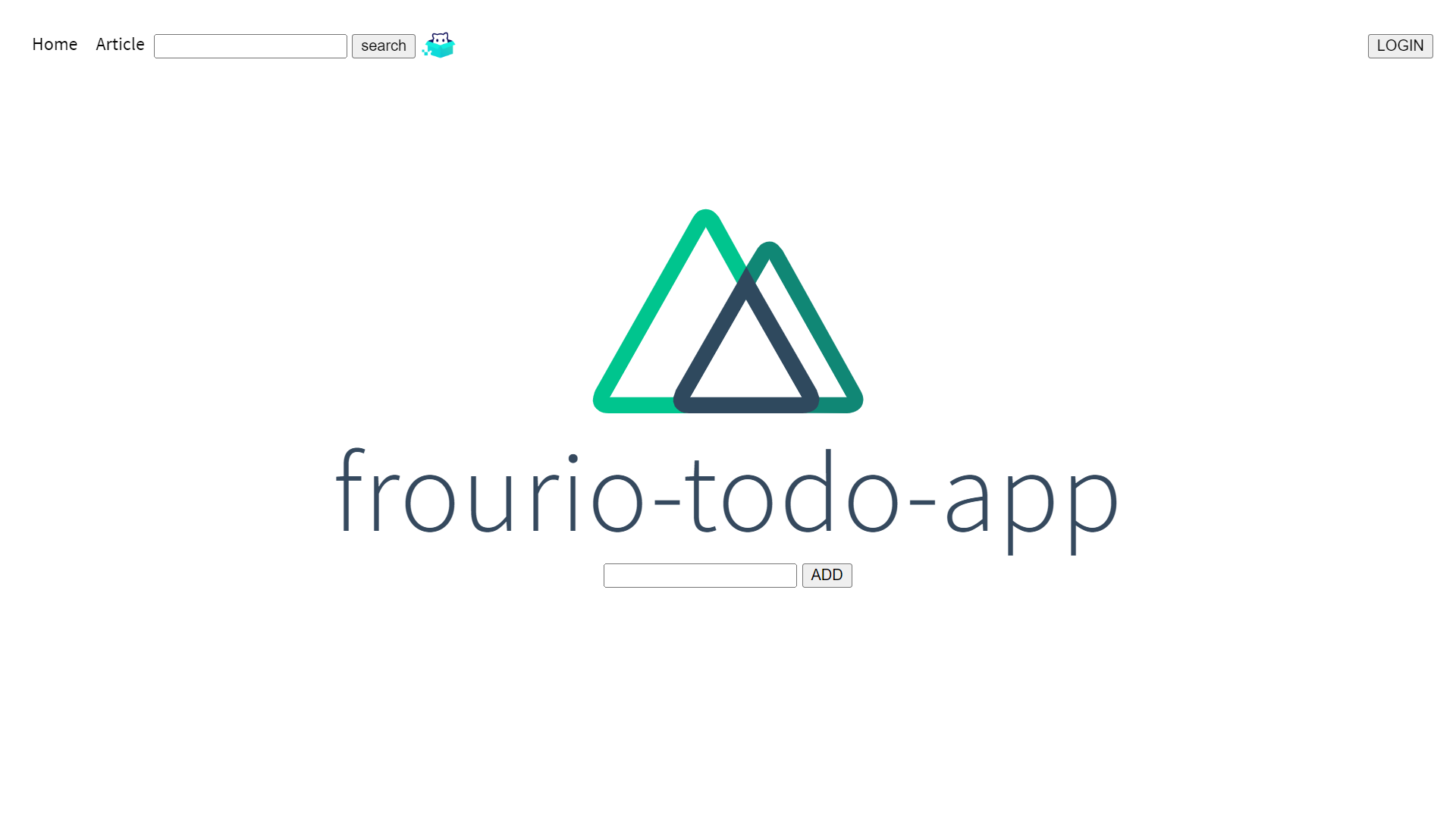CUI によるセットアップ
Frourio プロジェクトの生成
- npx
- npm
- yarn
Shell
npx create-frourio-app --answers '{"dir":"my-project"}'
Command Prompt
npx create-frourio-app --answers ^"{\^"dir\^":\^"my-project\^"}^"
Shell
npm init frourio-app --answers '{"dir":"my-project"}'
Command Prompt
npm init frourio-app --answers ^"{\^"dir\^":\^"my-project\^"}^"
Shell
yarn create frourio-app --answers '{"dir":"my-project"}'
Command Prompt
yarn create frourio-app --answers ^"{\^"dir\^":\^"my-project\^"}^"
--answers オプションを使用すると、create-frourio-app は CUI モードで起動します。仕様を知る必要がある場合は、内部実装を参照してください。
生成が完了すると、localhost:8000 がブラウザで開かれ、選択したクライアントフレームワークが表示されます。 (もし自動で開かない場合は、localhost:8000 を手動で開いてください。)
注意
もし別のアプリケーションが 8000 番ポートを使用している場合は、おそらく起動に失敗します。
そのような場合でも生成は完了しているので、frourio アプリケーションを終了してもう一度手動で開始してください(例: npm run dev)。
- Next.js
- Nuxt.js
http://localhost:8000
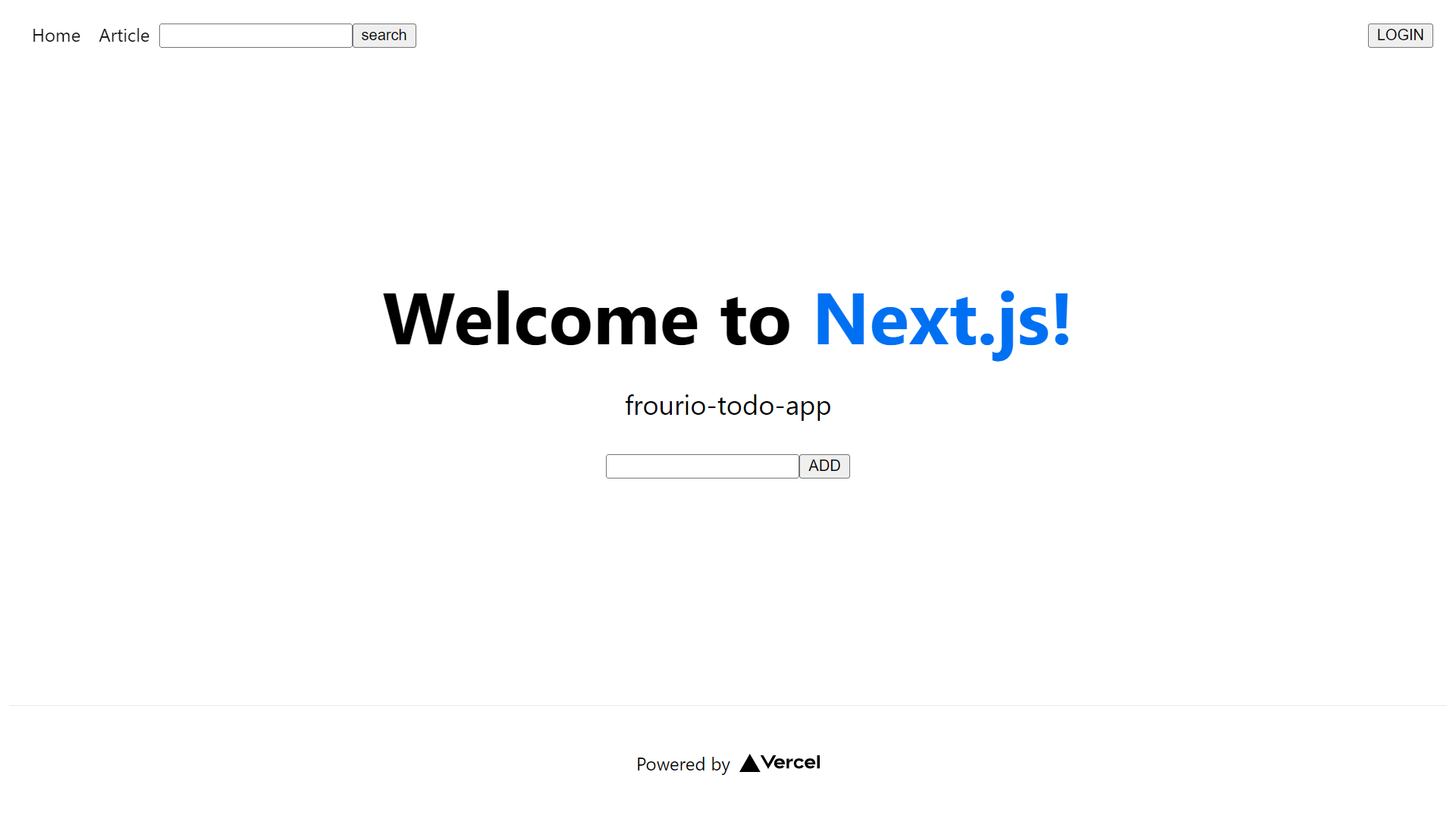
http://localhost:8000